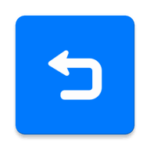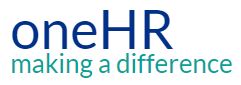Here you will find our FAQ’s & library of procedures
Select the ‘Show More’ button for the Allocate package of your choice
Employee Online
|
|
Employee Online User Guide – 2023 |
How do I get my employee online log in?
Once your post has been created on Healthroster (your manager will be able to advise) your log in will have been setup in a default format :
Username: SurnamePayrollnumber
Password: Payroll number – please change your password when you first log in to the system.
Why can’t I see my shifts?
The roster that you sit on may not have been fully approved. Please contact your Line Manager to fully approve the roster.
My annual leave allowance isn’t correct, what do I do?
Contact your Line Manager to query the balance, once the allowance is confirmed ask your Line Manager to e-Mail bfwh.e-rostering@nhs.net and we can update the system.
How do I check my Time Owing?
On Employee Online this will be displayed within the View Rosters tab
My Time Owing isn’t correct in Employee Online?
Contact your Line Manager and they will be able to investigate this for you.
How do I book Annual Leave?
Log in to Employee Online, leave tab, and scroll down to the bottom and complete the ‘request leave’ form.
Why can’t I book Annual Leave and only Flexible Futures?
Please ensure that you have selected the entitlement period as Annual Leave at the top of the page. This should turn blue when you have selected it.
Why can’t I book Bank shifts on a certain day?
There may be many reasons why this will happen, it could break Working Time Regulations rules, you may already have a shift on this day, you may not have the relevant skills within Healthroster or you may have restrictions that prevent you from working this day. Contact the Bank office for additional support with this query.
How do I request a duty?
Follow the guide below to request duties in Employee Online
|
|
How To Request A Duty |
How do I add my car details to my expenses?
Please contact your Payroll Officer – Payroll | oneHR
How do I reset my password?
On the log in page to employee online, select the ‘forgotten password’ button. This will allow you to send an email to reset your password. For further support contact e-Rostering on bfwh.e-Rostering@nhs.net or 01253 953690.
My base location is wrong, how do I change it?
All base locations are set to Blackpool Victoria Hospital. This is normal and you can add your actual locations when you submit an Expense claim.
I don’t have any Annual Leave allocated to me; how does this get updated?
Contact your Line Manager and they will e-Mail through your entitlement to e-Rostering and we can update.
How do I get my annual leave carried forward to the next leave year?
You must discuss this with your Line Manager in the first instance. If this is confirmed this would need to be formally requested to HR and approved.
How can I access Employee Online on a personal device/from home?
Go to www.bfwh.nhs.uk and search for ‘Allocate’ in the search bar at the top. The first item returned will be ‘Colleague Systems’, click here to find links for Employee Online and Healthroster.
Allocate Me
How do I access Allocate Me?
Download the Allocate Me app. Create an account using your personal email address, verify your email address and link your Employee Online account using your Employee Online login details.
|
|
Installation & User Guide |
What are my Allocate Me details?
This will usually be your personal email address and a password that you have chosen.
How do I change my password?
There is a ‘forgotten password’ link on the first page when opening the app. E-Rostering can not reset your password for Allocate Me.
My app is frozen, what should I do?
Try uninstalling the app and reinstalling. Ensure your phone and app have completed all
updates. Some phones may not be compatible. Check your signal/wi-fi as this can affect the
running of the app.
Why can’t I see certain Bank shifts?
There may be many reasons why this will happen, it could break Working Time Regulations rules, you may already have a shift on this day, you may not have the relevant skills within Healthroster or you may have restrictions that prevent you from working this day.
Why haven’t I received my reset password email?
Check your junk mail, check your signal/wi-fi and if you are still experiencing problems please contact e-Rostering on 01253 953690 or bfwh.e-Rostering@nhs.net
Why won’t my app open?
Try uninstalling the app and reinstalling. Ensure your phone and app have completed all
updates. Some phones may not be compatible. Check your signal/wi-fi as this can affect the
running of the app.
HealthRoster V11
How do I contact e-Rostering?
We can be contacted by Telephone on 01253 953690
or via e-Mail bfwh.e-rostering@nhs.net
How do I gain access to Healthroster?
You would need to ask the Roster Manager/ your Line Manager to e-Mail e-Rostering on bfwh.e-rostering@nhs.net to request access for yourself, and we will send out the e-Learning training. Once this is complete, we will send through your login details.
How do I run the Auto-Roster?
Right click the purple bar at the top of the roster and select ‘Auto-Roster’. Choose the ‘Personal Patterns’ option, wait a few moments and click the roster refresh icon.
|
|
Auto Roster Guide |
When does my roster need to be finalised by?
12pm every Monday. This may be 10am on a Tuesday following Bank Holiday Monday.
How do I access Healthroster on a personal device/from home?
You need to visit www.bfwh.nhs.uk and search for ‘Allocate’ in the search bar at the top. The first item returned will be ‘Colleague Systems’, click here to find links for Employee Online and Healthroster.
How do I view my team’s time owing?
This is displayed in the two columns on the right-hand side of the roster. The ‘Net Hours Left’ is the total number of hours owed or accrued over time. ‘Hours Left’ is the number of hours owed or accrued for the current number of weeks you have in view.
|
|
Staff Hours Report |
How do I print a roster?
Look for this icon and select the dates you would like to print. If this icon is greyed out, click the purple bar first and then try again.
How do I approve and publish a roster?
Once shifts have been assigned and leave has been approved for the 4 week roster period you can publish it to your staff. Right click on the purple bar, Roster Analyser – Partially Approve – Fully Approve. Please see our Roster Approval user guide for more information.
|
|
Approving Roster |
How do I finalise a roster?
Right click the purple bar and enter dates you wish to finalise, ‘include all duties’, and ‘include external duties’ then select ‘Finalise’, this will then finalise the entire roster.
To finalise a specific team, choose the relevant team from the drop down list. To finalise a single shift, right click the shift and select finalise.
|
|
Finalise A Team |
How do I send shifts to Bank / Agency?
Right click the shift from the unfilled duties select ‘Send to Bank’ then fill out the details you require (you only need to complete the ones with the * asterisk). Please see our Sending Shifts to Bank user guide for more information.
How to add external staff?
Right click the shift and select ‘Find Person’ search for the relevant person and then select
assign candidate confirmed. Ensure that you have selected the unit that they are coming from in the unit search section.
|
|
External Staff – Assigning Duties |
How do I assign Overtime / Enhanced Rate?
Right click the shift and select ‘Assign Advanced Overtime or Allowance’. Complete the
relevant details and confirm. Please note this may vary when specific enhanced rates are used.
|
|
Adding Overtime |
|
|
Adding Enhanced Rate |
How do I remove an Overtime / Enhancement?
Right click the shift and select ‘Assign Advanced Overtime or Allowance’. Change the
applicability section to ‘Not Applicable’, ensure the overtime duration is set to 0.
Which Overtime is applicable and when, which one do I pick?
Weekday Overtime should be applied to any full time staff undertaking work over 37.5 hours, Sat/Sun overtime should be applied to any full time staff undertaking work over 37.5 hours at a weekend, Excess should be applied to any part time staff on any day of the week until they reach 37.5 hours overall (including substantive hours) at which point they would then be
eligible for Wkday/Sat/Sun. Bank Holiday overtime applies to any overtime (hours over 37.5) completed on a Bank Holiday .
How long is a roster period?
Each roster period is 4 weeks. You can see the start date of each roster period on the purple bar at the top of your roster.
Are roster periods and payroll periods different?
Yes. Pay periods cover each month and vary between 4 and 5 weeks – the shift data between these dates is extracted for monthly pay. Roster periods are every 4 weeks and can span across months.
|
|
Roster Calendar Payroll Dates 2024 |
How far in advance does my roster period need approving?
All rosters should be published to staff 8 weeks in advance.
How far in advance can I roster my staff?
Rosters (purple bars) are added 16 weeks in advance, as soon as the purple bar is added you can begin to assign shifts to your staff.
Why can’t I add open ended Sickness?
To add open ended Sickness, you need to change the ‘to’ date to after the current date. This will enable the ‘Open Ended Sickness’ check box.
Why can’t I see my new starter on my roster?
We are required to wait until we receive a New Starter Form or an Assignment change form if the staff member has come from another position in the trust. We can add them once this has been received as this confirms all checks have been completed.
Do I have to recalculate an employees Annual Leave when they are terminated?
When completing a termination form, please recalculate the persons annual leave entitlement and inform the e-Rostering team of the new entitlement. This will ensure the person has taken the correct amount and ensures that entitlements are accurate in Healthroster for reporting purposes.
Do you have further training?
We would ask you to complete the e-Learning training and if you feel you need further support email bfwh.e-rostering@nhs.net and we can arrange this for you.
Other Guides
SafeCare
What are my SafeCare login details?
These are the same log in details as your Employee online/healthroster account.
If these credentials do not allow you in, please contact e-Rostering on 01253 953690 or bfwh.e-Rostering@nhs.net
How do I redeploy a person?
Locate the member of staff under the rostered staff section and click on their name. Choose the ‘redeploy person’ option, complete the drop down selections on screen and click ‘Next’. Review the redeployment summary and click ‘redeploy’ at the bottom if your happy with the information.
|
|
Redeployment Guide |
How do I add a Red Flag?
At the top right of your SafeCare page select ‘Add red flag’ – complete the
options given – and select ‘create’. To add additional red flags, you will be able to locate the button underneath the census data.
|
|
SafeCare User Guide |
How do I add a Professional Judgement?
At the top right of your SafeCare page, select ‘Add Professional Judgement’ – complete the
options given – and select ‘create’. Once created, you will be able to view the professional Judgement found underneath the Census data.
What times do I add my census periods each day?
The AM census should be entered between 06:30 and 8:30
The PM census should be entered between 12:30 and 14:30
The NIGHT census should be entered between 19:00 and 21:00
|
|
Census Reminder Print Out |
What is the extra line outside of the Sunburst?
This was the original RAG rating given by the system, before it was overridden with a Professional Judgement